If your iPhone is operating on the latest iOS version, it is advisable to update your settings to fully leverage the capabilities of your new mobile service. Follow the steps below to configure your device with the correct settings.
Not sure which iOS your iPhone is running? Follow these steps.
If you see that your phone isn’t on the latest iOS version, please continue to the following steps:
In the App:
- Select “Install Profile.”
- You will be taken to a website and a pop-up will appear asking if you want to allow the download to proceed.
- Select “Allow.”
- Once the profile has downloaded, select “Close.”
- Return to your home screen and open Settings.
- Select “Profile Downloaded.”
- Select “APN” (Note: You should see that the APN has been verified with a green checkmark under its name.)
- Select “Install.”
- A warning will appear on your screen. This is a default message from Apple but rest assured that we will not filter or monitor your device’s traffic.
- Select “Install” in the top right corner once again.
- Once installed, you’ll be prompted to restart your device.
- Select “Sure, I’ll restart my device.”
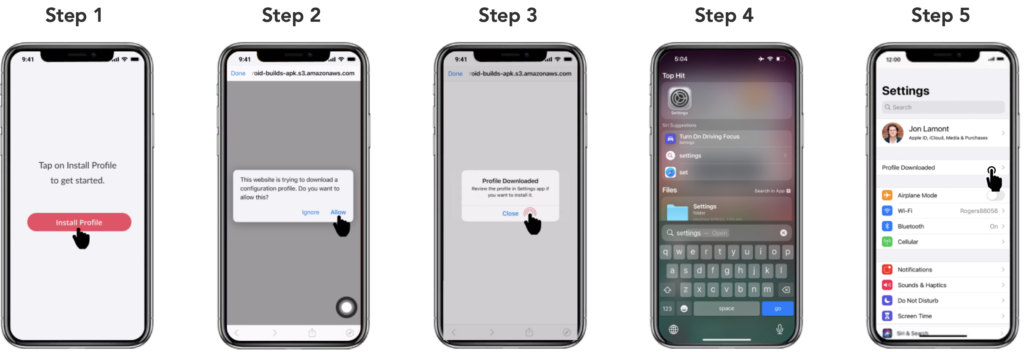
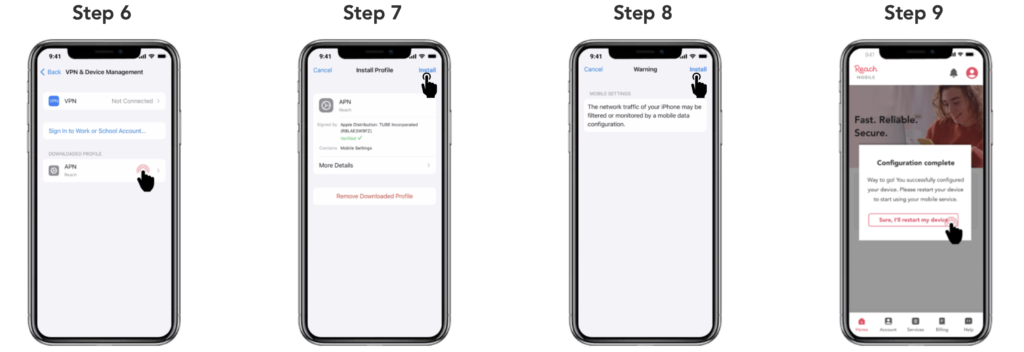
Once your phone has turned back on, you’re all set!



