Setting up APN configurations on your Android device is easy. Just follow these straightforward steps:
Note: Please ensure that your device is connected to Wi-Fi before proceeding.
Steps to configure your Android device’s APN settings:
- Go into your phone’s Settings
- Select Connections
- Select SIM card manager
- Select Access Point Names (APN)
- Tap the ‘+’ button in the top right-hand corner
- Enter the APN settings as they’re written below:
Note: The settings are case sensitive, so be sure you’re entering the information exactly as it’s shown here.
- Name: ereseller
- APN: ereseller
- Proxy: Not set
- Port: Not set
- Username: Not set
- Password: Not set
- Server: Not set
- MMSC: http://mmsc.mobile.att.net
- Multimedia Message Proxy: proxy.mobile.att.net
- Multimedia Message Port: 80
- MCC: 310
- MNC: 280
- Authentication Type: Not set
- APN Type: default,mms,supl,xcap,fota
- APN Protocol: IPv4v6
- APN Roaming Protocol: IPv4v6
- MVNO type: GID
- MVNO value: 20FF
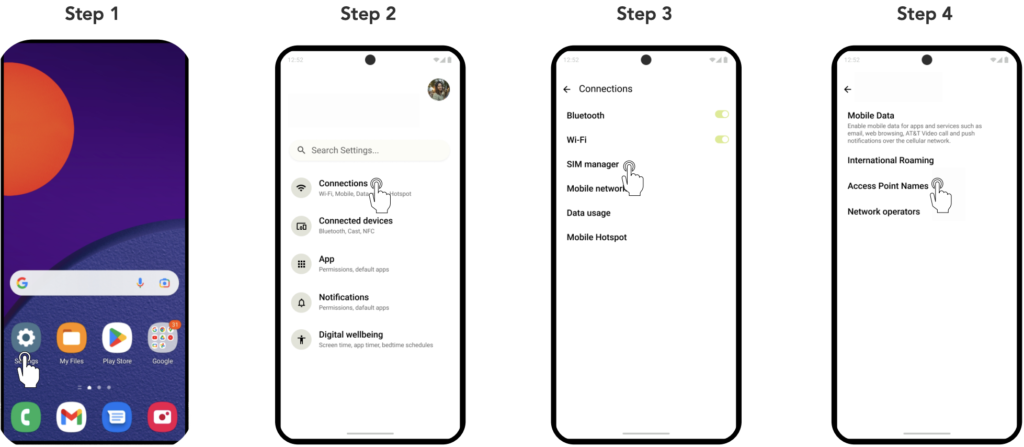
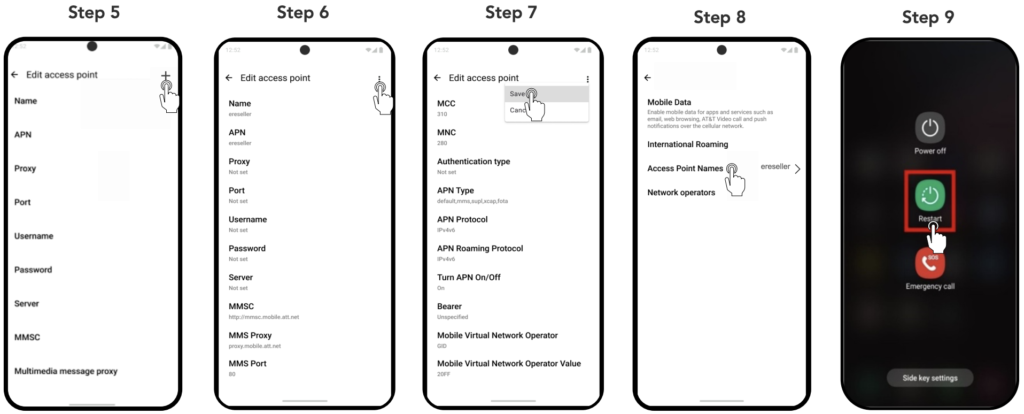
Once you’ve completed these steps, your Android device will be all set with the correct APN settings. This ensures seamless access to mobile data and internet services, keeping you connected without interruption.



